There are a number of different ways to unlock Android phone or tablet. In fact, you probably have a favorite one you’ve been using for as long as you’ve owned your device. We’re all creatures of habit, but you might want to consider other unlocking methods that might be more secure, convenient, or expedient.
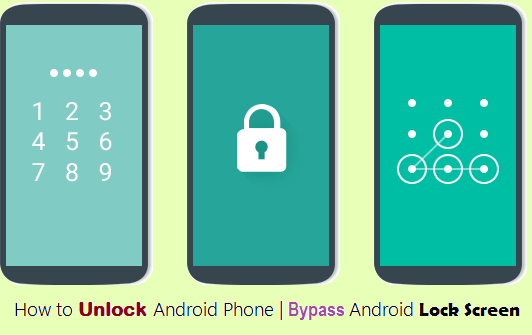
Here’s a quick overview of all the different ways you can unlock Android phone—or, at least, all the ways we could do it on a Google Pixel 2, which might differ a little (or greatly) from your personal Android device. YMMV.
Choosing an unlocking technique
On the Pixel 2, changing up your unlocking technique is as easy as pulling up the App Drawer, tapping on Settings, scroll down to “Security & location,” and tapping “Screen lock” under the “Device security” section. Don’t tap the gear icon to the right of the “Screen lock” option unless you want to set specific options for whatever method you’ve selected.
Option 1: None
Convenience: Astronomical
Security: 😂😂😂
Security: 😂😂😂
You like living on the edge. That, or you keep your device at home one-hundred percent of the time and have no fears that anyone will be able to physically touch it, press the power button, and do everything and anything they want. This method is the fastest way to get into your device. It’s also the least secure, which should be obvious, since “none” implies that you are using no security or protections whatsoever. Godspeed.
Option 2: Swipe
Convenience: Notifications and speedy device access
Security: 😂
Security: 😂
Swipe, unlike “None,” puts a single screen between you and an unlocked device—the lock screen, even though it’s not really doing much “locking.” I find the Swipe option more convenient than None, as you can tap your smartphone’s power button to see all of your notifications instead of having to swipe down when your device opens to the last screen you were using.
Option 3: Pattern
Convenience: How fast can you draw?
Security: Harder to associate with personal details than other methods
Security: Harder to associate with personal details than other methods
To me, the “Pattern” feels more secure than a conventional PIN, as it’s a lot harder to associate familiarity. By that, I mean that a friend trying to get into your device can try any combination of numbers they think you enjoy: Your pet’s birthday, your own birthday, the ol’ “1234" or “0000,” et cetera.
A pattern targets up to nine individual dots in a specific order, and who knows what funky Tetris shape is your favorite—or how you’ve modified your favorite shape by adding an extra component (or two) to throw would-be device unlockers off the trail. That all said, a complicated pattern takes longer to draw out than a PIN, so the more secure you make your device, the harder it’ll be for you to unlock Android phone, too.
Option 4: PIN
Convenience: How long is your PIN?
Security: How weird is your PIN?
Security: How weird is your PIN?
Ah, the trusty PIN code. I think a PIN is a reasonable security measure that balances convenience with protection. It’s faster to type a longer PIN code than draw out a pattern, and much faster if you’re fussing with a simpler keypad versus typing out the letters and symbols of a conventional password. The strength of your PIN depends on your laziness: Obviously, a quick “1111" is going to be a lot easier for someone to guess (or notice, over your shoulder), than a more complicated seven-digit PIN number, as long as you aren’t using something obvious—like your phone number. Don’t do that.
Option 5: Password
Convenience: Not very convenient at all
Security: Incredibly high, depending on how much typing you want to do
Security: Incredibly high, depending on how much typing you want to do
If you’re a masochist, you can always type the letters, numbers, and symbols of a complicated password into your device to unlock it. While this can be a lot more secure than a PIN or a pattern, it’s going to be incredibly annoying to do—even on a semi-frequent basis (more on that in a bit). You’re more likely to cheat by using a shorter, more easily guessable password because you won’t want to enter a 25+ character passphrase on your device whenever you’re prompted. (It’s a lot easier to type in big passwords, or use a password manager, to log into websites you infrequently visit on your desktop or laptop compared to your smartphone, which you likely use all the time.)
Bonus Option: Pixel Imprint
Convenience: It doesn’t get much easier than this
Security: Know any super-spies?
Security: Know any super-spies?
I’m willing to bet that you probably use your finger to log into your device. That option isn’t listed under the “Screen lock” section of Android’s “Device security” section, rather, within a separate “Pixel Imprint” option. If your device has a built-in fingerprint reader—and I hope it does—you can hold your smartphone like you normally do and authenticate in merely by pressing a digit on the correct spot.
More Useful Android Tips You May Like:
