Gihosoft Free Android Data Recovery is a professional Android file recovery software that enables you to recover deleted photos, music, videos, messages, contacts, call logs, WhatsApp messages, Viber chat history and more from Samsung, Huawei, LG, HTC, Motorola, Google, Oneplus, Sony, Lenovo, ZTE and other Android devices directly.
Tuesday, November 6, 2018
Monday, November 5, 2018
How to Use Facetime for Android to iPhone Video Calls
No need to feel jealous of iPhone users, now you can use Apple's Facetime for Android to make video calls with your friends and family easily.
How to Use Facetime for Android to iPhone Video Calls
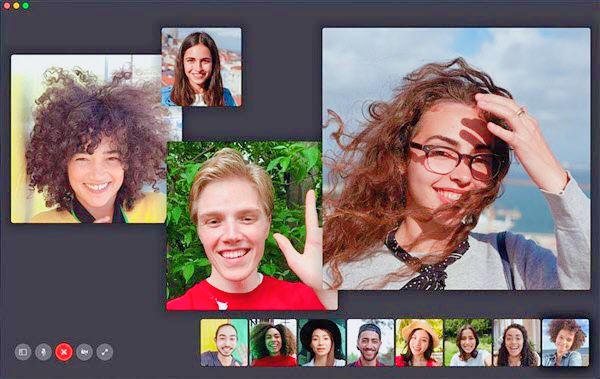
How to Use Facetime for Android to iPhone Video Calls
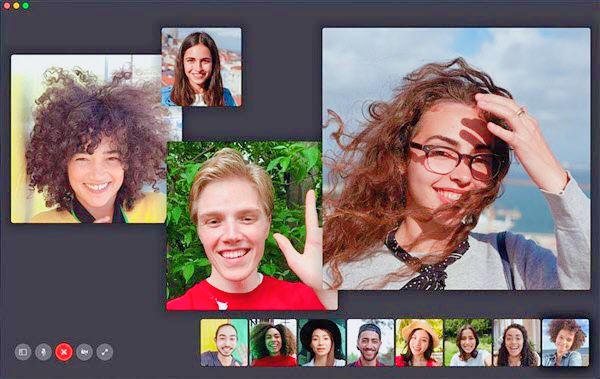
Thursday, November 1, 2018
10 Best Photo Recovery Apps and Software for Android
No need to worry about deleting your favorite photos by mistake. There are ten reliable photo recovery apps and software can help you restore deleted pictures from Android phone quickly.
10 Best Photo Recovery Apps and Software for Android
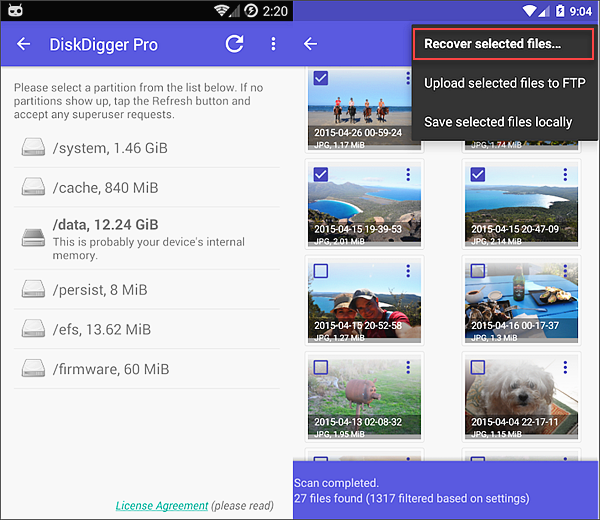
10 Best Photo Recovery Apps and Software for Android
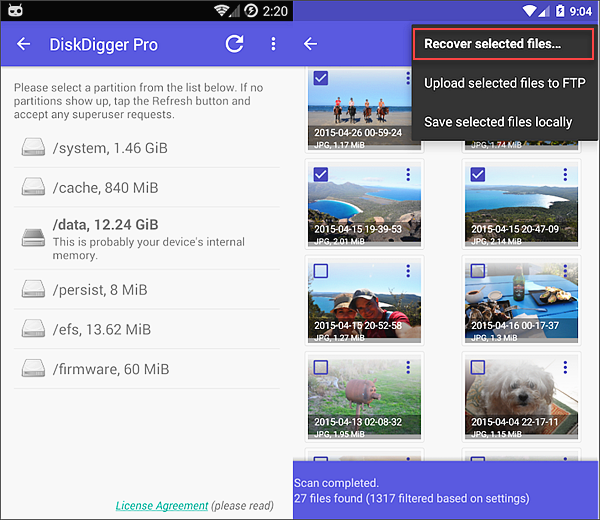
Thursday, October 18, 2018
Top 5 Gentle Alarm Clock and Tones Apps for Android
I have trouble waking up early in the morning and I know I am not the only one here. We all love lying in our beds long after snoozing our alarms ... repeatedly. But there is work to be done and being lazy won’t take you far in life.

- Top 5 Best Root Apps for Android Help You Get Root Access Easily
- 5 Best No Crop Apps for WhatsApp & Instagram to Post Full Size Pics
- Top 5 Best Cameras Apps for Android to Take the Perfect Selfie
- Top 5 Fast & Safe Web Browsers for Android Phones and Tablets
- 5 Best Weather Apps for Android with Accurate Weather Forecast
First up is Gentle Wakeup which will simulate sunrise by increasing the brightness of your phone’s screen with birds chirping in the background. Pretty good way to wake up. The screen will dim down and turn crimson red in the evening.

You will receive your daily weather forecasts with some decent animation effects. The alarm tones are soft and natural with a gentle feeling to them. Other features include the timer, multiple snoozes with vibration, clock mode, and power nap.
The pro version is steeply priced at $38.99 and offers more sounds like owls and waterfall and future updates and features. Let’s see if we can find something, err, less expensive!
The sleep cycle is the concept of monitoring your movements during sleep to determine how well you slept during the night. Using this information, Sleep Cycle app will determine the best time to wake you up.
Ideally, the deeper the sleeping phase is, the less your body will move. Waking up is then easier if the alarm goes off when you are in a light sleep phase, and when you are moving more. Welcome to the smart new world of AI.

Every time I moved in my bed, the vertical lines in the screenshot above moved in tandem. The app will use this info with a 30-minute window to wake you up with a soft and gentle alarm tone which should help you get up and going in no time.
Note that you will have to charge your phone overnight as the app will be working all night. The pro version, priced $29.99/yr, will offer more nature sounds, advanced statistics, cloud storage, and sleep aid. The last one will play soft tunes to help you fall asleep faster. Sleep Cycle is also available on iTunes.
Tips: No time to cry over spilled milk, now you can recover deleted data from Android easily and for free with Gihosoft Android Data Recovery software …
3. ZEN RINGTONES
What is so wrong with the default alarm clock that comes with your droid? Nothing. Sure it doesn’t have all the bells and whistles that we saw earlier, but it still works as intended and many people like to use it. The only thing lacking is the choice of ringtones.

Zen Ringtones is not an alarm clock but comes with a number of ringtones that are soothing, relaxing, and well, zen-like. Just download the app and the ringtones. You can then set them as your alarm tone from inside the alarm clock app or even Zen Ringtones itself.
The app is free to use but ad-supported which is not really a big deal since you will not be using it much anyway.
Enter the most feature rich alarm clock app for Android. This app allowed me to change the background, colors, and even font type and size of characters of the app. Now your alarm clock will not only sound gentle but also look the part.
For people like me who find it difficult to wake up, there is a math puzzle feature that won’t allow me to snooze the alarm until I solve it. I know I deserve it.
Instead of using the sleep cycle theory where your movements are tracked during sleep, Gentle Alarm comes with a pre-alarm feature. It will play a soft tune in low volume that you would ideally hear only if you are sleeping lightly.

If you are deep asleep, you won’t even hear it, allowing you to wake up when your body is ready. This sounds more realistic because I know people who can move a lot even when they are deep asleep.
There is the dock mode for table clock and night mode for muting notifications and calls. You can play soft music that will slowly fade away and be replaced with a vibration that will increase accordingly. Finally, there is support for Tasker that will allow you to customize the heck out of the app.
For an app that has so many features, the UI is really dated and boring but as long as the app works, there should be no trouble. There is a trial version available but you will have to upgrade for $1.99.
Download Gentle Alarm
5. PROGRESSIVE ALARM CLOCK
Download Gentle Alarm
5. PROGRESSIVE ALARM CLOCK
Ever heard the beautiful sound of the Tibetan singing bowls? It’s out of this world. While most gentle alarm clock apps have nature sounds to offer, Progressive Alarm Clock will play the Tibetan singing bowls music that will slowly increase in both volume and frequency.
There are five different patterns to choose from, each with their own schedule and frequency. There are more ways to explore this unique experience in the app with overtones.

The app has a backup feature where it will play a loud and shrill sound, you know when you fail to wake up gently. Other than that the app is simple and doesn’t have much to offer. Regular features like snooze and dock mode are available.
The app is ad-free and will cost just $0.99 in the App Store.
Alarm clocks have long been part of our lives. I still have the classic table alarm clock with the round dial. Rising early in the morning can really help you stay more productive and get more stuff done. Plus, it's good for health.
Next up: Do you have Philips Hue lights installed? Below is a simple guide to automatically turn them on when you wake up.
Monday, October 15, 2018
How to Fix Wi-Fi Authentication Problem on Android
If you’re frustrated trying to connect your Android phone to a Wi-Fi network over and over and are still failing, this article might be of help to you.
We use our mobile phones on a daily basis, and its no longer limited to calling or texting. A maximum amount of our times goes into browsing or using important phone apps that perform important tasks. However, there are times when our phones show resistance despite the availability of a steady Wi-Fi network in the vicinity. The most common error that users often complain of is an “Authentication problem”.
You may also like:
- How to Recover Deleted Files on Android
- How to Hide Private Pictures on Any Android Phone
- How to Schedule SMS Messages on Android Phone
An Authentication error occurs despite entering the correct password for a Wi-Fi network. Now, its quite possible that you may have entered an incorrect password by mistake. But if the issue doesn’t resolve even after checking and re-checking the password, it's highly likely that the problem lies in the software or pairing.
Don’t fret yet! Although there’s no one fix that is guaranteed to work, here’s a rundown of all the solutions that could amend the authentication problem.

12 Methods To Fix Wi-Fi Authentication Problem on Android
1. Double Check for Duplicate Networks:
Oftentimes, people get the authentication failed error when either the username and password is invalid. You must check whether there are any similar or duplicate Wi-Fi network names. It’s possible that you could be clicking on the wrong wireless network by accident. If that is the case and it is causing confusion, try renaming your Wi-Fi network and then connect your device to it.
2. Restart the Router:
One of the most obvious things to do is to reboot your router. Simply turn it off, wait for a few minutes, and then turn it on again. This will fix any technical issues that your router may be facing. However, remember to first “Forget network” on your Android device. This feature will get rid of your existing network profile. You’ll find it under Settings>>Wireless and Networks>>Wi-Fi. All you have to do is press and hold the wireless network you wish to connect to. You’ll then be displayed a pop-up menu from where you can click on “Forget Network”. Once you’ve performed the two aforementioned steps, add the Wi-Fi network again and try to reconnect to it.
3. Modify the Security Protocol:
This solution sounds way more complicated than it really is. As long as you know the correct username and password to your Wi-Fi network, you’re good. In order to tweak your router settings, simply check whether the security protocol shows WPA2 or WPA. If it shows WPA, manually change it to WPA2, and if it shows WPA2, change it to WPA. Once that is done, repeat the “Forget Network” process and re-add the wireless network.
4. Use the WPS Push Button:
In case you’re unfamiliar, the WPS is short for Wi-Fi Protected Setup (erstwhile Wi-Fi Simple Config) and serves as a network security standard, enabling you to connect your devices without typing in the password each time you use the Wi-Fi. In order to use this feature, follow the steps mentioned below –
- Navigate to Settings>>Wireless and Networks>>Wi-Fi on your Android phone.
- Find “Advanced Settings”. You’ll see several options.
- Click on “WPS Push Button”. This may also be named as “WPS connection”, depending upon your device.
- This will prompt a WPS setup screen
- Now, press the “WPS” button on your router
- After a few seconds, try to connect your phone to the Wi-Fi network, it should work.
5. Change the Wi-Fi Network Configuration:
More often than not, an authentication error could arise out of an IP conflict. In that case, you simply need to modify your Wi-Fi network default settings to Static IP. Here’s what you need to do –
- Navigate to “Settings” on your phone
- Click and hold on the Wi-Fi network you wish to connect to
- Select the “Modify Network Config” option. This may also be shown as “Modify Network Connection”.
- You’ll see the “Show Advanced Settings” option with a tiny box right next to it. Check that box.
- Scroll down to find “IP Settings”
- The default setting is usually DHCP. Change this to Static.
- An IP Address section will be shown right under.
- Delete whatever is on there and enter the following information – 192.168.1.***(insert any number between 1-225 in the space marked with three asterisks)
- Save the changes.
If this doesn’t work for some reason, change the IP back to DHCP without disconnecting from the Wi-Fi.
6. Ensure That the Android Device Software is Updated:
Perhaps you have already checked this and done the needful. Nevertheless, non-tech-savvy users tend to ignore notifications regarding a software update. And quite often, the updates resolve issues related to the Wi-Fi. Therefore, if your Android device is running on an older software, chances are that the connectivity will drop frequently, be poor, or bring up authentication problems. Its best to ensure that your device is running on the latest software and if not, you must update it at the earliest by following the steps mentioned below –
- Go to Settings>>About Phone
- Under “About Phone”, you’ll see an option called “System Updates” or, “Updates”
- If a software update is available, you’ll get the option of downloading them.
- Do that and install the same
- Then, restart your phone
7. Create a New Wi-Fi Password:
This solution isn’t exactly a fix, but there’s no harm in giving it a try. We all have that sneaky family member who picks up our phone and uses it every chance they get. You never know if your password has been changed without your knowledge! It is also possible that you yourself enter an incorrect password because of forgetting a certain insignificant character. Thus, it's always a good idea to change the password right from your router and then try connecting it to your device.
8. Turn the Phone on Airplane Mode:
Normally, we find ourselves turning the phone on airplane mode on flights, or when our batteries run out of juice, or when we simply wish to avoid incessant phone calls. However, this simple feature can sometimes also help us fix a Wi-Fi issue. Here is how you can do it –
- Navigate to Settings>>Network Connections>>Wi-Fi
- Depending upon your device, you might have to perform an additional step, i.e. click on “More Networks”
- You’ll see the option “Airplane Mode”
- Check the box to enable it and try reconnecting your phone to the wireless network.
- Another way of turning on the Airplane Mode is to simply pull up the quick settings and tapping on the Airplane Mode option.
- Once this is done and you are successfully connected to the Wi-Fi, you can turn your mobile data on again.
If there’s a clash between your mobile network and wireless network, this solution should solve it.
9. Delete Old Files (only for rooted devices):
Rooting refers to the process of enabling Android devices to access greater control over a legion of subsystems. It is equivalent to Jailbreaking an iPhone. So if your Android device is rooted, erasing obsolete files may aid in fixing Wi-Fi connectivity problems. Here’s how you can do it –
- Download and install “ES File Explorer” on your device
- Allow root permissions if prompted
- Navigate to “Root Explorer” from the menu and then go to /data/misc/dhcp/
- Delete all the files you see
- Restart your Android device
- Try connecting to the wireless network
10. Verify the Maximum Number of Devices the Modem Supports:
There’s no standard number of devices that a modem can support. The number varies from one modem to another. Check the maximum number of devices that your modem supports by reaching out to your service provider or manufacturer. Few of the routers can be configured manually to be able to support a number of devices. If your modem is capable of the aforementioned, you can check the maximum number of devices supported and change to a greater number from the router settings.
11. Reset Network Settings:
It may so happen that you’re unsure of what exactly is causing an authentication error. To go over all the possible reasons and solutions can be an arduous and time-consuming task. An easy thing to do is to reset all your network settings including Bluetooth connections, Wi-Fi network, and cellular networks. Follow the steps as mentioned under –
- Go to Settings>>Backup & Reset>>Network Settings Reset
- Click on Reset Settings
- This may take a while
- Finally, go back to the main Wi-Fi menu and reconnect your device to the network.
If you’re worried about losing data, know that this solution will not wipe your data off. However, what will be wiped is all your previously added networks, including Bluetooth devices and cellular data information.
12. Perform a Factory Reset:

Despite trying out all the solutions listed above, if your Android device is still failing to connect to the wireless network, this should be considered as your last resort. In order to perform a factory reset, you need to go to Settings>>Backup & Reset>>Factory Data Reset. After doing that, reconnect to the wireless network and you should be good to go.
Tips: Gihosoft Free Android Data Recovery is a powerful software that can help you recover lost data from Android after factory reset.
Wrapping Up:
As mentioned earlier, there’s no single fix to a Wi-Fi authentication problem. What might work for you may not work for someone else and vice versa. That is because the reason for this error may vary. It's best to try multiple solutions and see what works. If it still doesn’t fix the problem, comment down below and we’ll get back to you.
Top 5 Android Apps to Learn English Pronunciation
English is one of the most popular languages in the world and spoken in over 100 countries. No matter which part of the world you are traveling, you will always find someone who can speak and understand English. If it is not your first language, then it is imperative that you put in some extra effort to learn to speak English correctly.
You may also like: Best Android Data Recovery App Helps You Recover Deleted Files

I have met a lot of people who understand and speak English, but struggle with the pronunciation of the words. While sometimes they can get away with it, often the things are lost or misheard.
People from non-English speaking countries who travel to different regions for work or vacation often find themselves in such situations.
You may also like: Top 5 Best Root Apps for Android Help You Get Root Access Easily
Not only should you learn the correct words and their meaning, but also its correct pronunciation. It will help you move forward in your career and leave a lasting impression.
Let’s take a look at some of the best Android apps to learn English pronunciation.
1. ENGLISH PRONUNCIATION
This neat little app will not only teach you how to pronounce words but also show you how and where to place your tongue to do it. When you download the app for the first time, it will ask you to choose your language. When you do, you will begin with how to pronounce vowels and consonants.
Clicking on a vowel or a consonant will reveal further options. A diagram shows the position of the tongue and lips when you speak with a detailed explanation. Also, there are some examples of words and phrases that you can listen to in the US and UK English accent.


On the downside, there is no way to type a particular word and hear its pronunciation. The app is free to download and use but comes with ads and in-app purchases for more examples and tests. When you tap on Practice, you will see some words with missing letters. You have to type the correct word. There is a points and progress tracker to monitor your journey and keep you engaged.
You may also like: Top 5 Best Cameras Apps for Android to Take the Perfect Selfie
2. SPEAK ENGLISH PRONUNCIATION
Practice is how you can learn to pronounce words in English correctly. But how do you know that you are pronouncing words correctly? Either you talk and listen to self-correct yourself, or you use Speak English Pronunciation app.
While most features are similar to the English Pronunciation app, there is one key difference. It lets you record your voice so you can listen to the original pronunciation and how you pronounced it. Works well and allows you to practice even without a tutor. Your pronunciation will receive a rating in stars (1-5).


Speak English Pronunciation is free to download with ads and works offline too. There is no test mode available but Speak English Pronunciation has diagrams with lip and tongue positions to guide you. Again, no way to type specific words to hear their pronunciation.
3. ENGLISH PRONUNCIATION: OFFLINE
The two apps mentioned above on English pronunciation do not let learners enter specific words for the app to pronounce. This is where English Pronunciation: Offline app comes into the picture. I wish the app developers were more creative with the app names.
The app is lite version measuring at under 3MB and allows you to enter words, phrases, and even entire sentences in the box. Tap on the speaker button to hear how the words are pronounced. You can listen to words on repeat by tapping on the speaker button, and it barely takes a second to respond.


This ad-supported app is free to use and works offline which is impressive considering its small app size.There are only two other options available. Set Speech Rate will allow you to control the volume while Set Pitch will let you control the voice pitch making it sound deeper or lighter. Play around with it a few times to understand how they work.
4. UTTER
You will have to sign up with Utter to start using it. The app's UI is more refined and looks professional. You will begin with Tenses course where an AI-powered bot will greet you. It will then guide you through an interactive chat where you have to choose answers from the given options.
There are different courses for distinct scenarios like when you are talking to friends about travels, office, work or giving a presentation. There are three levels — Beginner for everyday tasks like telling time, Intermediate for a casual discussion with friends, and Advanced for office and work space.


The first two lessons are free at each level. You will have to pay $2.49 via an in-app purchase. Utter is an engaging app that teaches not only how to speak, but also what to say in particular situations.After covering the basics, the real test begins with pronunciation where you have to record your voice to answer real life questions. The objective of Utter is to help you prepare for any situation.
5. ELSA
Elsa comes with a polished speech recognition software that will help you improve your pronunciation. I find the reminder feature useful where Elsa will schedule sessions for you.
The UI is beautiful and functional with topics ranging from customer service to taxi driver. Each topic comes with many lessons. When you launch a lesson, Elsa will guide you vocally and ask you to repeat certain contextual words and phrases.

You will get instant feedback on your pronunciation and depending on your performance, will be asked to either repeat or continue with the lesson. Elsa will suggest tongue and lip movements if you are struggling to get a few words right. You can also listen to your pronunciation by tapping the ear button.
Elsa claims to have a vocabulary of around 2000 everyday words and phrases that should be enough for you to get by and begin learning on your own.


You get access to the first two modules of every lesson for free after which you can subscribe with a one-time in-app purchase of $79.99 or pay $29.99 for one year.
LOST IN TRANSLATION
Learning to speak English correctly has become a necessary life skill no matter which part of the world you live. Whether you travel to a new country, chat with someone online or speak to a customer care executive, learning English can save you from a lot of hassles. As long as you pronounce words correctly, you don't have to worry about your accent.
Next up: Want to learn new words and improve your vocabulary? Click on the link below to discover 6 Android apps that will help you do just that.
Subscribe to:
Comments (Atom)
How to Download YouTube Videos for Free
When you download YouTube videos, you can watch them without an internet connection, which is ideal for keeping yourself entertained on pla...

-
English is one of the most popular languages in the world and spoken in over 100 countries. No matter which part of the world you are trav...
-
Android is full of utility apps to make your day-to-day life simple. On Google Play Store, you can find an app for all your needs in one go...
-
Bluetooth is gradually becoming omnipresent in technology and with good reason, it's awesome. If you have Android devices then you can ...

