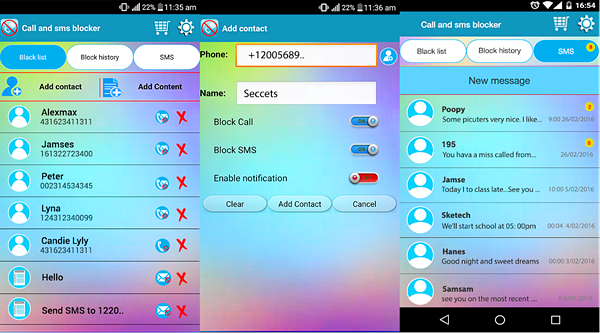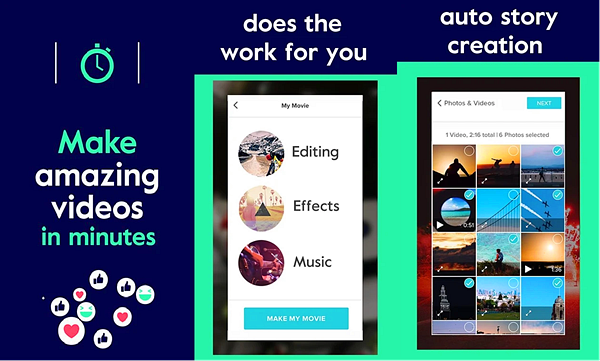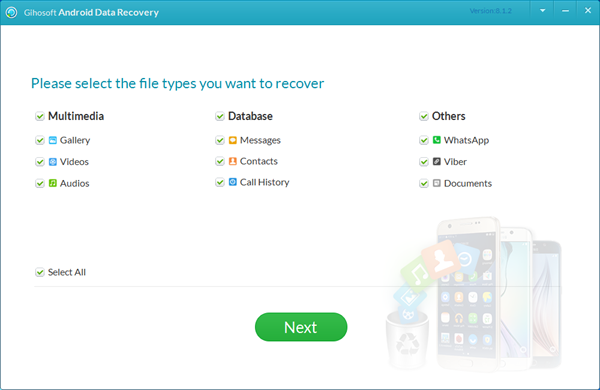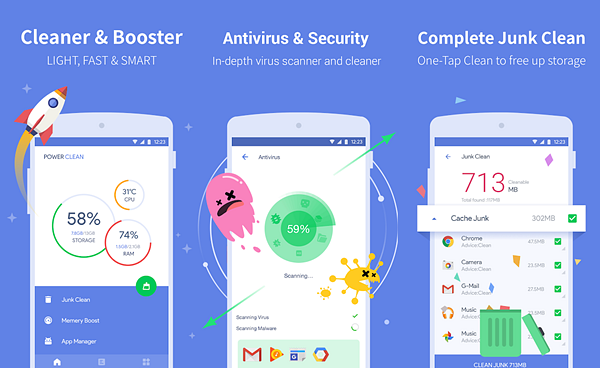Today, we buffer videos on our phone, watch live matches and do all kinds of stuff on our smartphones which is splendid. But the 6-inch screen can never hold a candle to the Big screen TV. Today, when concepts like smart home, cloud computing and sharing data across a network of devices is the trend, connecting your phone to the TV, would not be a big deal but actually a smart and useful one. So, if you are still watching the videos on the small screen, it is time to connect your phone to the luxurious television and save your eyes a bit of strain.
How to Connect Smartphone to your TV?
Using HDMI Cable to Connect
Starting from the traditional ways of establishing a connection, using a wire. This, by far is the easiest way of establishing a connection. Once connected through an HDMI cable, whatever you display on your phone will also show up on your TV. The benefit to HDMI, apart from its ubiquity is that it accommodates HD video and audio simultaneously, allowing you to connect devices without worrying about watching a film in full HD but having to make do with your tablet’s tinny speakers. An HDMI output is an advantage that many Android tablets have over Apple’s iPad.
Although a super easy and efficient method for all the not-so-tech-savvy people out there, this may not be favored by folks who do not want the cable length to become a restriction in their tv viewing experience.
MHL- Mobile High Definition Link
 HDMI is easy to understand: it’s a port that only does one thing, after all. The drawback is that not all tablets have an HDMI output, and very few phones do. The good news is that a pair of widely-supported standards have emerged that allow Android owners to connect to external displays using their microUSB port.
HDMI is easy to understand: it’s a port that only does one thing, after all. The drawback is that not all tablets have an HDMI output, and very few phones do. The good news is that a pair of widely-supported standards have emerged that allow Android owners to connect to external displays using their microUSB port.
The standards in question are MHL (Mobile High Definition Link) and the newer SlimPort. Both look the same, which is stating the obvious as they simply use the microUSB port on an Android device to deliver video.
Moving on to a ‘Smarter tv’
While investing in a new TV make sure that it is DLNA – certified. This will enable your tv to communicate with your phones, tablets or any other devices without the help of the above-mentioned methods.
DLNA stands for Digital Living network alliance. A DLNA certified device will be able to connect with a DLNA certified SmartTV, projector etc without any wires or dongles.
The new age smart TV use a technology popularly called DLNA (Digital Living Network Alliance), something most Smart TVs today come built with. All you need apart from a smart TV is a smartphone or tablet, and a wireless router. You can also connect a NAS (network attached storage) to your router and use it to stream all your media content on your TV.
Going Wireless
There’s little to beat the wow factor associated with beaming video straight from a tablet to your TV.If you like to keep up with the trend and go for a wireless set-up, you may look into a device that plugs into the TV to connect it to your home Wifi. Once that is done, you can establish a connection between your television and smartphones using your home wifi.
There are various other options to GO WIRELESS
The Roku
Streaming Stick lets you put your Android screen on your TV. Enable screen mirroring in your Roku settings and casting on your Android device, then click on the streaming icon that pops up on your phone or tablet to start viewing the same content on the big screen.
Miracast
Miracast is a wireless standard that creates an ad-hoc network between two devices, typically your tablet and a set-top box which supports Miracast. An increasing number of TVs support Miracast without the need for extra hardware. Miracast uses H.264 for video transmission, which means efficient compression and decent, full HD picture quality.
Better yet, Miracast supports Digital Rights Management (DRM), which means services such as iPlayer and YouTube can be streamed to a TV. Not all services work, though – see below. Android devices running Android 4.2 support Miracast.
Google Chromecast
An alternative but more user-friendly to Miracast is Google chromecast. These small dongles developed by Google, enable users with a mobile device or personal computer to initiate and control playback of Internet-streamed audio-visual content on a high-definition television or home audio system through a mobile that supports the Google cast technology.
It plugs into a spare HDMI port on your TV and connects to your wireless network. Chromecast support is burgeoning, which means content from services such as iPlayer, Netflix, BT Sport, and others can be played with the Chromecast dongle doing all the legwork instead of your tablet, and that’s good news for battery life.
You can also pick up the pricier Chromecast Ultra to stream 4K content too.
Airplay
Apple users would need an Apple TV to be able to connect their iPhones to a television. An IOS user shall use AirPlay to wirelessly beam music, videos, photos to your AppleTV.
With AirPlay, you can wirelessly stream videos, music, and photos from your iPhone, iPad, or iPod touch to Apple TV (2nd generation) and stream music to AirPlay speakers or receivers, including AirPort Express. You can also wirelessly stream videos and music from your computer to Apple TV (2nd generation) and stream music to AirPlay speakers or receivers, including AirPort Express
So next time you want to show the cool YouTube video you recently discovered to a bunch of people, do not limit the viewing experience to the small screen.